
(edited in PicsArt added filter on Polarr)
Filters offer a quick and effective way to enhance your Twitter header, adding creativity and visual appeal. You can transform your header image's mood, tone, and overall aesthetic with a few clicks. Whether you want to create a vibrant and colorful look, evoke a vintage vibe, or add a modern and sleek feel, filters can help you achieve the desired effect. In this article, we will explore using filters to enhance your Twitter header using the popular image editing tools PicsArt and Polarr. We will provide practical tips to elevate your header's visual impact.
Using PicsArt:
PicsArt is a versatile image editing tool that offers a wide range of filters to enhance your images. Follow these steps to use filters in PicsArt and improve your Twitter header:
Open your header image.
Start by opening your Twitter header image in PicsArt. You can upload the image directly from your computer or import it from your photo gallery.
2. Access the Filters menu:
Once your image is open, locate the Filters menu, usually represented by an icon resembling a magic wand or a three-circle symbol. Click on the menu to access the available filters.
3. Explore and select a filter:
Browse through PicsArt's filters. Filters are Classic, Artistic, Vintage, or Modern. Experiment with different filters until you find one that suits the mood and style you want to convey in your header. Click on a filter to preview its effect on your image.
4. Adjust the filter intensity.
After selecting a filter, you can adjust its intensity to achieve the desired effect. Use the slider provided to increase or decrease the filter strength. This lets you control how the filter alters your header image's colors, contrast, saturation, or other visual aspects. Strike a balance between the filter's impact and the original appearance to maintain a visually pleasing composition.
5. Save your edited image:
Once you are satisfied with the filter and its intensity, save your edited header image. Ensure you keep it in the dimensions required for a Twitter header, which are 1500 pixels wide by 500 pixels tall. This will preserve quality and ensure your header displays correctly on Twitter.
Using Polarr:
Polarr is another powerful image editing app offering various filters and advanced editing tools. If you prefer Polarr to enhance your Twitter header, follow these steps:
6. Import your header image.
Launch Polarr and import your Twitter header image into the app. You can do this by selecting the image directly from your device's gallery or dragging and dropping it into the Polarr workspace.
7. Access the Filters menu:
Once your image is imported, locate the Filters menu in Polarr. It is typically represented by an icon resembling a graduated filter or a magic wand. Click on the menu to access the available filters.
8. Experiment with filters:
Browse through Polarr's diverse filter collection. Filters are often grouped into different categories based on their characteristics and effects. Explore additional filters and their previews to find one that aligns with your desired style and enhances your Twitter header.
9. Fine-tune the filter settings:
Polarr provides extensive control over filter settings. After selecting a filter, you can further refine its impact on your header image by adjusting brightness, contrast, saturation, temperature, and more. Use these tools to fine-tune the filter's effect to your liking, ensuring it enhances your header's visual appeal while maintaining a cohesive composition.
10. Save your edited image:
Once satisfied with the filter adjustments, save your edited header image in the appropriate dimensions for a Twitter header. Polarr allows you to specify the output size and format, ensuring that your header image retains its quality and displays correctly on Twitter.
Added filters to your Twitter header can transform its look and feel, adding a creative touch and enhancing its visual appeal. Whether you use PicsArt or Polarr, both image editing tools offer filters to cater to various styles and moods. By exploring different filters, adjusting their intensities or settings, and saving the edited image in the correct dimensions, you can effectively utilize filters to elevate the impact of your Twitter header, leaving a lasting impression on your audience.



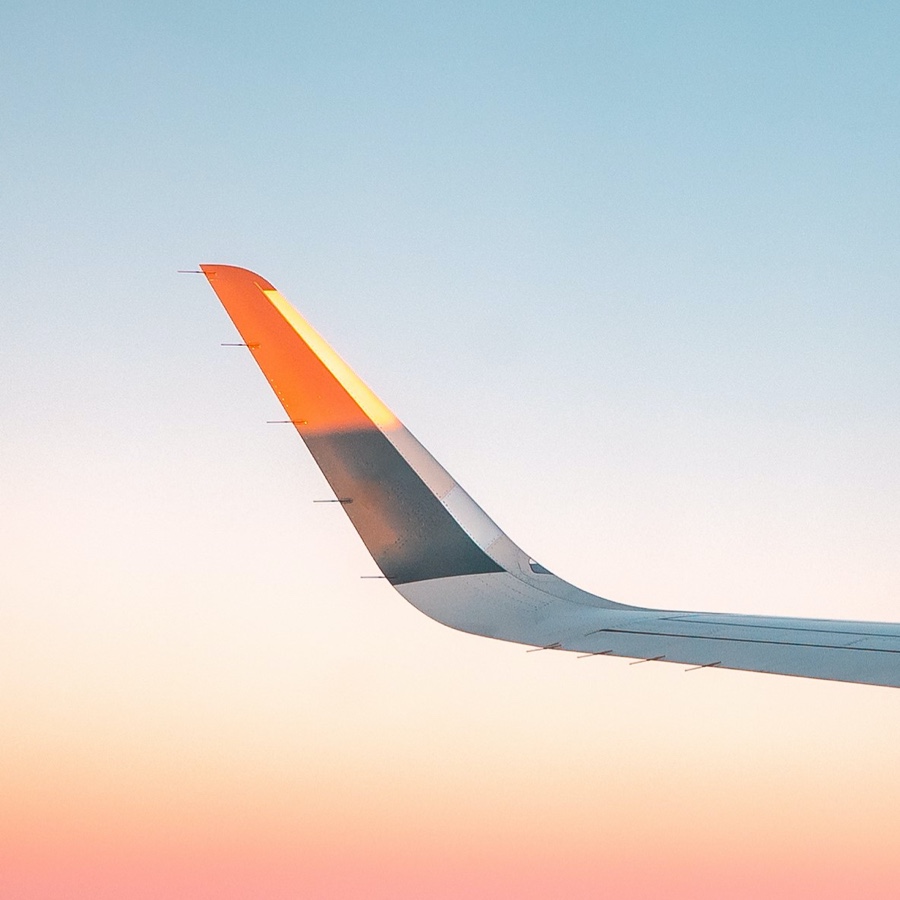






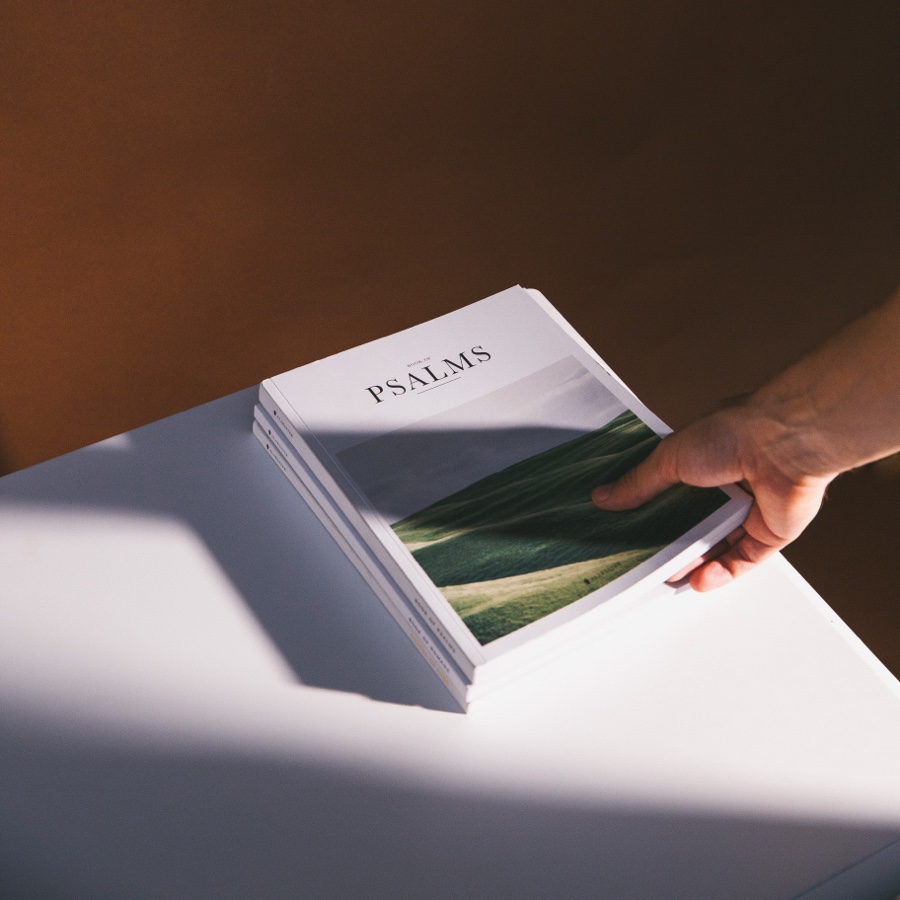









Comments