
In today's social media-driven world, creating a cohesive and eye-catching Twitter profile is essential for individuals and brands alike.
A well-designed header and matching icon can leave a lasting impression on your audience. It is a powerful branding strategy.
Canva, a popular graphic design tool, offers a user-friendly platform to create stunning visuals for your Twitter profile.
Let's dive deep into the step-by-step process of using Canva to create your stunning Twitter profile that attracts attention.
Start using the most effective point-and-click tool available, and, more importantly, start without spending a dime.
Click on the Canva website (www.canva.com) or use the Canva mobile app to get started. If you still need a free account, sign in to access Canva's extensive design templates and features.
Choose the Right Template:
Once logged in, navigate to the "Templates" section and search for "Twitter header" in the search bar. Canva provides numerous pre-designed templates optimized for Twitter headers, making finding a layout that suits your style or brand image accessible.
Customize Your Twitter Header:
Select a template that resonates with your profile's aesthetics, and customize it to create an appealing and cohesive Twitter header. Here's how to do it:
A. Background and Colors: Choose a color scheme that aligns with your brand or personal style. You can select from the Canvas color palette or input custom colors to match your branding. Consider using your brand colors to maintain consistency across your online presence.
B. Add Images and Graphics: Upload your images or use Canva's extensive library of stock photos, illustrations, and icons. Be sure to choose visuals that represent your brand personality or convey the message you want to share. Ensure the images and graphics blend harmoniously with the background and text elements.
C. Insert Text: Include your name, tagline, or relevant text in the header. Experiment with different fonts, sizes, and text effects to find a combination that enhances readability and complements your overall design. Remember, always add a call-to-action whenever appropriate.
D. Arrange and Layer: Canva allows you to arrange and layer elements on your canvas quickly. Use this feature to ensure a visually appealing composition. Avoid clutter and overcrowding; create a clear visual hierarchy that guides the viewer's eye smoothly across your title.
E. Resize and Crop: Adjust your header's size and proportions to fit Twitter's recommended dimensions of 1500 pixels wide by 500 pixels tall. Use the crop tool to remove excess areas or resize elements to achieve a balanced composition.
Save Your Twitter Header:
Once you are satisfied with your header design, save it. Click the "Download" button and select your preferred format (PNG or JPG). Choose the PNG format to ensure the highest quality, which supports transparent backgrounds.
Create a matching icon:
A cohesive Twitter profile includes a matching icon that complements the header and represents your brand consistently. Follow these steps to design your matching icon:
A. Start a New Project: In Canva, create your first project and select "Custom dimensions" from the templates. Input the desired icon size. Twitter's standard icon size is 400x400 pixels.
B. Use Branding Elements: Incorporate elements from your header design into the icon. You can use your brand logo, a simplified version of the header background, or an original symbol representing your brand identity.
C. Opt for Simplicity: Icons should be clear and easily recognizable, even at smaller sizes. Keep the design simple and avoid too many details. Focus on conveying your brand essence with just a few elements.
D. Ensure consistency: Use the same color scheme, fonts, and graphic elements as your header to maintain a cohesive look across your entire profile. Consistency is vital to creating a solid Twitter brand presence.
E. Save Your Icon: Once your icon design is complete, save it using the same process as the header. Download it as a PNG file for the highest quality and transparency.
There you have it!
With Canva's user-friendly interface and extensive design resources, you have all the tools to make your Twitter presence stand out.
So, get creative and design your captivating Twitter header and matching icon with Canva today!
This article provides valuable information. Please sign up for our FREE newsletter and downloadable ebook with rock-solid business TIPS from marketing experts.



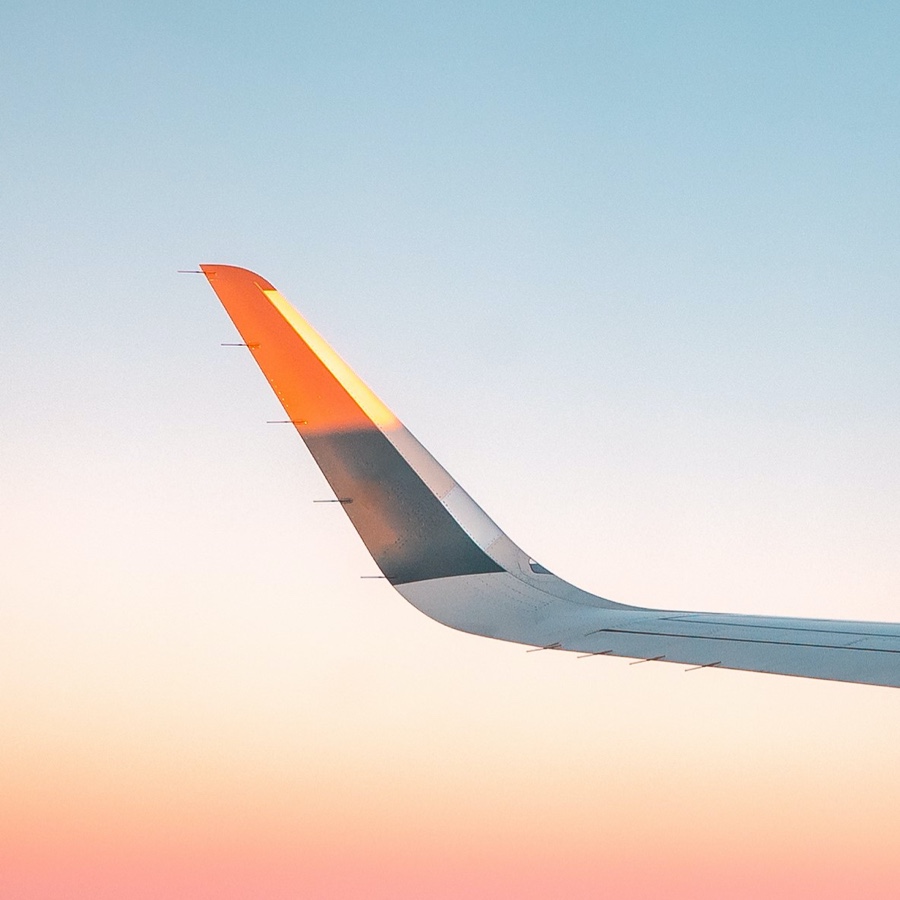






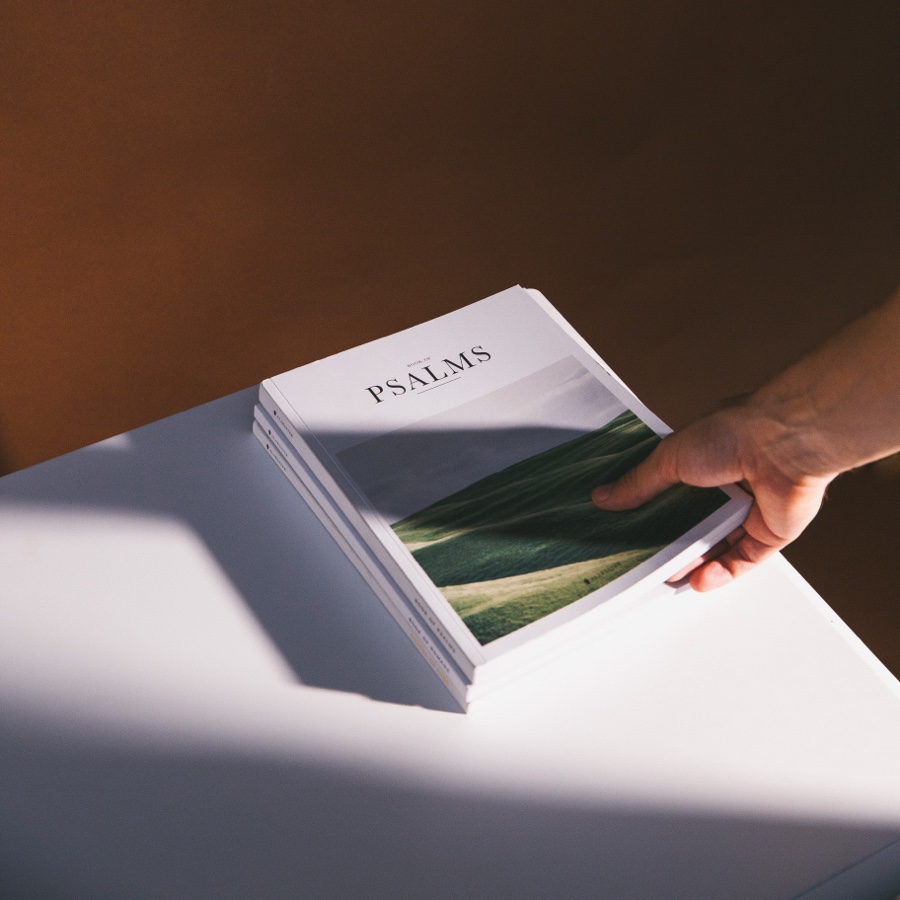









Comments